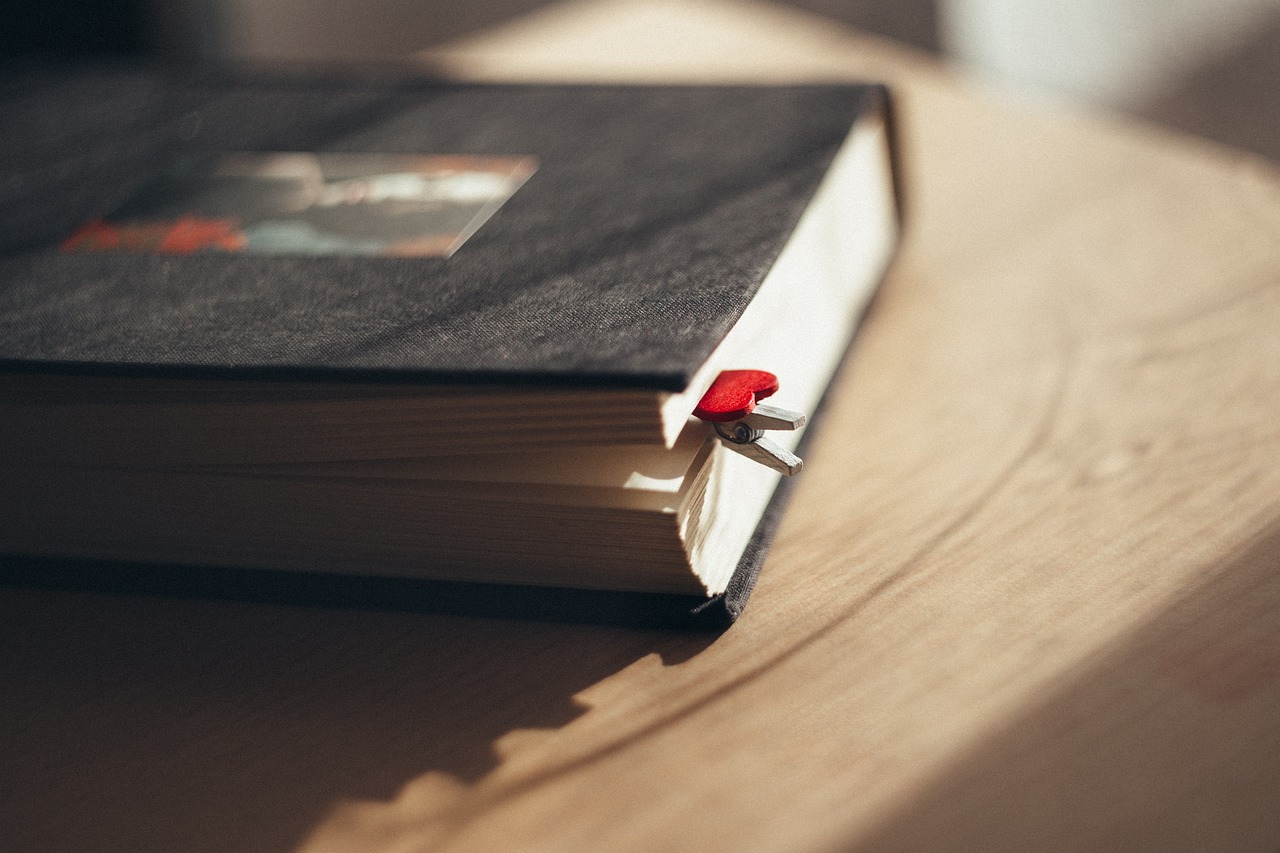How to Share Chrome Bookmarks: A Guide for Teams and Organizations

In this guide, we’ll explore several effective methods to share Chrome bookmarks across your team, from exporting bookmarks to using dedicated tools. We’ll also introduce Teammark, a powerful browser extension designed to make collaborative bookmarking even easier by integrating shared bookmarks directly into your native Chrome bookmark bar.
In today’s fast-paced work environments, efficient information sharing is key to team productivity. Whether you're part of a project team, research group, or academic collaboration, having quick access to shared resources can save time and streamline workflows. One of the simplest ways to achieve this is through collaborative bookmarking. By sharing Chrome bookmarks, team members can access vital links without searching through emails or chat threads.
Why Collaborative Bookmarking Matters for Teams
When working with others on projects, research, or studies, there’s usually a set of critical resources that everyone needs. But without a shared bookmarking system, links can end up scattered across different platforms, wasting valuable time as team members search for information. With collaborative bookmarking tools, everyone stays on the same page—literally. Here’s how you can start sharing Chrome bookmarks with your team.
Method 1: Exporting and Sharing Chrome Bookmarks
One of the simplest ways to share bookmarks from Chrome is by exporting them to an HTML file that you can send to your teammates. This method is quick and easy but best suited for one-time transfers rather than ongoing sync. Here’s how:
- Open Chrome’s Bookmark Manager:
- Go to the Chrome menu, select Bookmarks, and then Bookmark Manager. - Export Bookmarks:
- Click on the three dots in the top-right corner of the Bookmark Manager.
- Select Export Bookmarks. This will download an HTML file containing all of your saved bookmarks. - Share the File:
- Send the HTML file to your team members. They can then import the bookmarks into their Chrome browser by following a similar process and selecting Import Bookmarks instead.
While this method is straightforward, it doesn’t offer continuous syncing, meaning any new bookmarks you add won’t automatically appear for others.
Method 2: Using Collaborative Platforms Like Notion for Bookmarks
Another popular option is to use shared workspace tools like **Notion** to store and organize links for your team. Notion allows you to create easily accessible lists of links, descriptions, and tags that team members can access and update in real time. Here’s how you can use Notion for collaborative bookmarking:
- Create a Notion Page:
- Make a dedicated page or section specifically for shared bookmarks. - Organize Your Links:
- Add bookmarks with descriptions, relevant tags, and any additional notes for context. - Share with Your Team:
- Make sure the page is shared with your team members, allowing them to view and edit the links as needed.
Using Notion for bookmarking works well if your team already uses it as part of your workflow, but it has a drawback: the links aren’t accessible directly from the Chrome bookmarks bar, requiring a few extra steps to access.
Method 3: Bookmark Managers Like Raindrop.io or Pocket
If your team frequently saves and shares many links, using a dedicated bookmark manager such as Raindrop.io or Pocket can make organization easier. Both of these tools offer collaborative features, allowing you to create shared collections that your team can access.
- Set Up a Shared Collection:
- Create a team account or a shared folder in Raindrop.io or Pocket. - Add Bookmarks:
- Save relevant bookmarks, organizing them with tags and folders. - Invite Your Team:
- Give your team access to the shared collection so they can view and add bookmarks as well.
Raindrop.io and Pocket offer great functionality for saving, tagging, and organizing links.
Method 4: Streamlined Bookmark Sharing with Teammark
If you’re looking for a solution that combines ease of access, organization, and real-time synchronization with Chrome’s native bookmark bar, Teammark is a powerful tool designed specifically for team bookmarking. Here’s how Teammark makes collaborative bookmarking easy and seamless.
Key Features of Teammark
- Create Teams and Assign Roles: Teammark allows you to set up teams and manage who has access to which bookmarks. This is ideal for project teams, research groups, or departments needing specialized link collections.
- Direct Sync with Chrome’s Bookmark Bar: Unlike other tools, Teammark syncs shared bookmarks directly to Chrome’s native bookmark bar, making it fast and easy to access your team’s resources without any additional steps.
- Organize by Team or User: You can categorize bookmarks based on specific teams or share them with individual users. For example, marketing could have its own set of links separate from engineering or research.
- Real-Time Updates: Any new bookmark you add to a shared collection appears instantly in your teammates' bookmark bars, so everyone stays up-to-date with the latest resources.
How to Use Teammark for Collaborative Bookmarking
- Install the Teammark Extension:
- Add the Teammark extension to Chrome, and sign up or log in. - Create Your Team:
- Create a new team in Teammark and invite your colleagues. - Start Sharing Bookmarks:
- Add bookmarks and organize them by projects, teams, or categories. These bookmarks will sync to the team’s bookmark bar, making access fast and convenient.
With Teammark, collaborative bookmarking becomes as easy as saving a bookmark. Team members get automatic updates, and there’s no need to switch between multiple tools or manually share new links.
Choosing the Right Solution for Your Team
When deciding on a collaborative bookmarking solution, consider how often you need to share new links and the level of integration you want with Chrome. If you need a one-time bookmark transfer, exporting your bookmarks may be sufficient. For ongoing collaboration, using tools like Notion or Raindrop.io provides a richer experience but lacks integration with Chrome’s native bookmark bar.
For teams that prioritize ease of access, real-time sync, and Chrome integration, Teammark is the ideal choice. It streamlines collaborative bookmarking by syncing shared bookmarks directly into your team’s Chrome bookmark bars, ensuring that everyone has the resources they need right at their fingertips.
Conclusion
Collaborative bookmarking is a powerful way to enhance team efficiency, allowing everyone to quickly access and contribute valuable resources. From simple methods like exporting bookmarks to robust tools like Teammark, there are options to suit any team’s needs. If you’re ready for a seamless, integrated approach to team shared bookmarks, give Teammark a try and enjoy the benefits of real-time bookmark sync directly within your Chrome browser.
With the right tool, sharing and accessing bookmarks can become an effortless part of your team’s workflow—boosting productivity and keeping everyone on the same page.